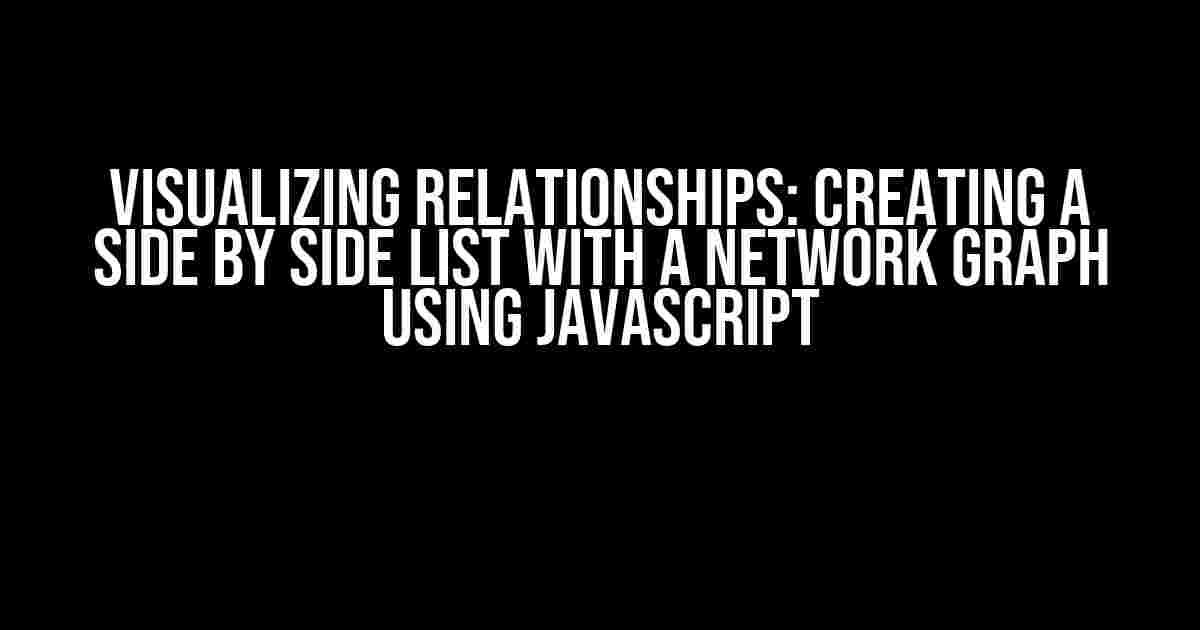Are you tired of staring at endless spreadsheets, trying to make sense of complex relationships between different data points? Do you wish there was a way to visualize these connections in a clear and concise manner? Look no further! In this article, we’ll explore how to create a side by side list with a network graph using JavaScript, bringing your data to life and uncovering hidden patterns.
What is a Network Graph?
A network graph, also known as a node-link diagram, is a visual representation of relationships between different entities. It consists of nodes (or vertices) connected by edges, showcasing the connections between them. This powerful tool is widely used in various fields, including social network analysis, biology, computer science, and more.
Why Use JavaScript for Network Graphs?
JavaScript is an ideal choice for creating interactive network graphs, thanks to its ability to dynamically manipulate web page content. With libraries like D3.js (Data-Driven Documents) and sigma.js, you can create stunning visualizations that respond to user interactions. Plus, JavaScript is widely supported by most web browsers, making it an excellent choice for deploying your graph to the web.
Setting Up the Project
To get started, create a new HTML file and include the necessary JavaScript libraries. For this example, we’ll use D3.js and a CSS file for styling.
<script src="https://d3js.org/d3.v7.min.js"></script> <link rel="stylesheet" href="styles.css">
Data Preparation
Before diving into the code, let’s prepare our data. We’ll create a JSON object containing two arrays: `nodes` and `links`. The `nodes` array will hold information about each entity (e.g., name, ID, and category), while the `links` array will define the relationships between them.
{
"nodes": [
{"id": 1, "name": "Alice", "category": "Friend"},
{"id": 2, "name": "Bob", "category": "Colleague"},
{"id": 3, "name": "Charlie", "category": "Family"},
...
],
"links": [
{"source": 1, "target": 2, "type": "friendship"},
{"source": 2, "target": 3, "type": "colleagueship"},
{"source": 1, "target": 3, "type": "family_ties"},
...
]
}
Creating the Side by Side List
First, let’s create a side by side list using HTML and CSS. We’ll use a `
| Node List | Network Graph |
|---|---|
|
|
In our CSS file (styles.css), we’ll add the following styles to layout the table and columns:
table {
width: 100%;
border-collapse: collapse;
}
th, td {
border: 1px solid #ccc;
padding: 10px;
}
#node-list-ul {
list-style: none;
padding: 0;
margin: 0;
}
#node-list-ul li {
padding: 10px;
border-bottom: 1px solid #ccc;
}
#node-list-ul li:hover {
background-color: #f0f0f0;
}
#graph-container {
width: 100%;
height: 400px;
border: 1px solid #ccc;
}
Rendering the Network Graph
Now, let’s create the network graph using D3.js. We’ll create an SVG element within the `#graph-container` and define the graph layout.
const margin = { top: 20, right: 20, bottom: 20, left: 20 };
const width = 400 - margin.left - margin.right;
const height = 400 - margin.top - margin.bottom;
const svg = d3.select("#graph-container")
.append("svg")
.attr("width", width + margin.left + margin.right)
.attr("height", height + margin.top + margin.bottom)
.append("g")
.attr("transform", `translate(${margin.left}, ${margin.top})`);
const forceSimulation = d3.forceSimulation()
.nodes(data.nodes)
.force("charge", d3.forceManyBody().strength(-1000))
.force("link", d3.forceLink().links(data.links).distance(100).strength(1))
.force("center", d3.forceCenter(width / 2, height / 2))
.on("tick", ticked);
function ticked() {
// Update node positions
svg.selectAll("circle")
.attr("cx", (d) => d.x)
.attr("cy", (d) => d.y);
// Update link positions
svg.selectAll("line")
.attr("x1", (d) => d.source.x)
.attr("y1", (d) => d.source.y)
.attr("x2", (d) => d.target.x)
.attr("y2", (d) => d.target.y);
}
// Add nodes as circles
svg.selectAll("circle")
.data(data.nodes)
.enter()
.append("circle")
.attr("r", 10)
.attr("fill", (d) => d.category === "Friend" ? "blue" : "green");
// Add links as lines
svg.selectAll("line")
.data(data.links)
.enter()
.append("line")
.attr("stroke", "gray")
.attr("stroke-width", 2);
Populating the Node List
Finally, let’s populate the node list with the data from our JSON object.
const nodeList = document.getElementById("node-list-ul");
data.nodes.forEach((node) => {
const listItem = document.createElement("li");
listItem.textContent = node.name;
nodeList.appendChild(listItem);
});
Putting it All Together
Now that we’ve created the side by side list and the network graph, let’s put them together. Open the HTML file in a web browser to see the interactive visualization.
As you hover over nodes in the list, the corresponding node in the graph will be highlighted. Clicking on a node in the list will center the graph on that node, allowing you to explore the relationships between entities.
Conclusion
In this article, we’ve demonstrated how to create a side by side list with a network graph using JavaScript, leveraging the power of D3.js to visualize complex relationships. By following these steps, you can bring your data to life and uncover hidden patterns, making it easier to understand and make informed decisions.
Remember to explore the many options available in D3.js to customize your visualization, and don’t hesitate to experiment with different libraries and techniques to find the perfect fit for your needs.
Resources
Happy visualizing!
Here is the FAQ section about “side by side list relationships network graph javascript”:
Frequently Asked Questions
Get ready to unravel the mysteries of side by side list relationships network graph in JavaScript!
What is a side by side list relationships network graph in JavaScript?
A side by side list relationships network graph is a type of graph that displays interconnected nodes and their relationships, where each node represents a list item and the connections between them represent the relationships between the items. In JavaScript, it’s a powerful tool for visualizing complex data sets in an engaging and interactive way.
What are the benefits of using a side by side list relationships network graph in JavaScript?
Using a side by side list relationships network graph in JavaScript offers several benefits, including improved data visualization, enhanced user engagement, and simplified complex data analysis. It’s particularly useful for social network analysis, recommendation systems, and knowledge graph applications.
How do I create a side by side list relationships network graph in JavaScript?
You can create a side by side list relationships network graph in JavaScript using popular libraries like D3.js, sigma.js, or Cytoscape.js. These libraries provide pre-built functions and tools to help you create interactive and customizable graph visualizations.
What are some common applications of side by side list relationships network graphs in JavaScript?
Side by side list relationships network graphs are commonly used in social media analytics, recommendation systems, knowledge graph visualization, and biological network analysis. They’re also applied in areas like crime investigation, traffic pattern analysis, and supply chain management.
Can I customize the appearance and behavior of a side by side list relationships network graph in JavaScript?
Absolutely! JavaScript libraries like D3.js and sigma.js offer extensive customization options for node and edge properties, layouts, and interactions. You can also use CSS and SVG to fine-tune the visual appearance of your graph, making it truly unique and engaging.