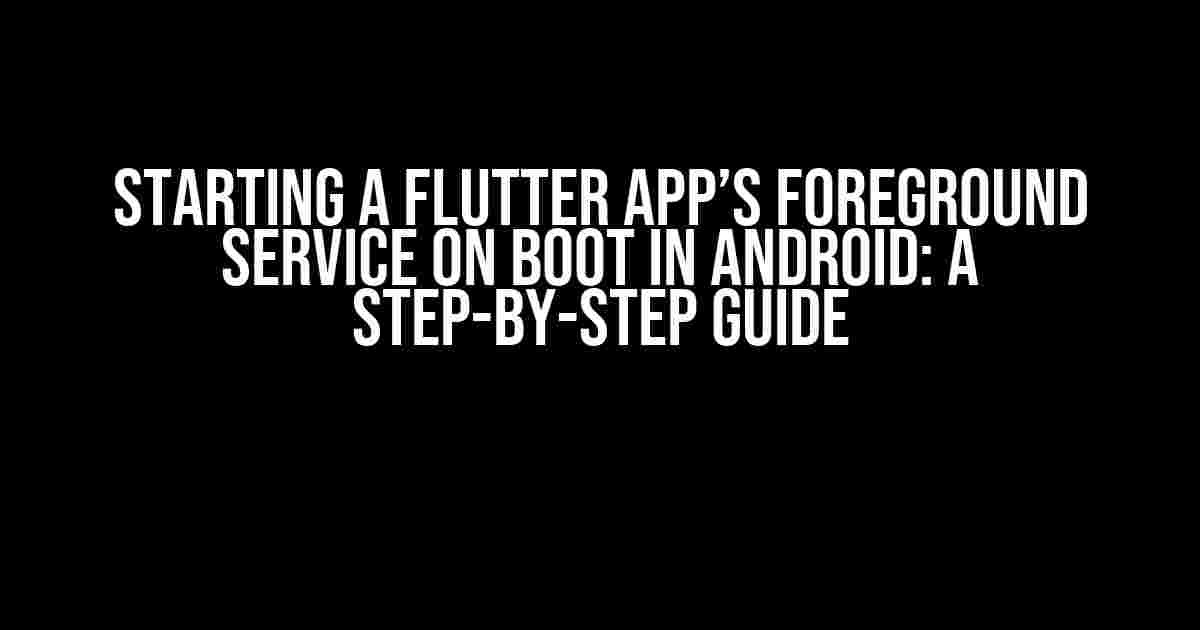Are you tired of relying on third-party plugins to start your Flutter app’s foreground service on boot in Android? Look no further! In this comprehensive guide, we’ll show you how to achieve this without using the flutter_background_service plugin. Buckle up and get ready to dive into the world of Android services and Flutter integration.
The Importance of Foreground Services
Foreground services are essential for Android apps that require continuous processing, even when the app is not in the foreground. Examples include music streaming apps, location tracking apps, and chat apps that need to maintain a connection with the server. By running a foreground service, your app can ensure that critical tasks are executed without interruptions, providing a seamless user experience.
Understanding Android Services
In Android, services are components that can perform long-running operations in the background. There are two types of services: started services and bound services. For our purpose, we’ll focus on started services, which can run indefinitely until they are stopped or the system terminates them.
AndroidManifest.xml: The Entry Point
The first step in creating a foreground service is to declare it in the AndroidManifest.xml file. This file contains metadata about your app, including permissions, components, and features.
<service
android:name=".MyForegroundService"
android:enabled="true"
android:exported="true">
</service>
In the above code, we’ve declared a service named MyForegroundService. The android:enabled and android:exported attributes specify that the service is enabled and can be accessed from other applications, respectively.
Creating the Foreground Service
Now, let’s create the MyForegroundService class, which will extend the Service class. This class will override the onCreate() and onStartCommand() methods, which are essential for starting and managing the service.
public class MyForegroundService extends Service {
@Override
public void onCreate() {
super.onCreate();
// Initialize the service here
}
@Override
public int onStartCommand(Intent intent, int flags, int startId) {
// Start the foreground service here
return START_STICKY;
}
@Override
public IBinder onBind(Intent intent) {
// Not used, as we're not binding to the service
return null;
}
}
Starting the Foreground Service
To start the foreground service, we need to create a notification that will be displayed in the notification tray. This notification is required for the service to run in the foreground.
private void startForegroundService() {
// Create a notification channel (Android Oreo and above)
if (Build.VERSION.SDK_INT >= Build.VERSION_CODES.O) {
NotificationChannel channel = new NotificationChannel("my_channel", "My Channel", NotificationManager.IMPORTANCE_DEFAULT);
NotificationManager manager = (NotificationManager) getSystemService(Context.NOTIFICATION_SERVICE);
manager.createNotificationChannel(channel);
}
// Create a notification
Notification notification = new NotificationCompat.Builder(this, "my_channel")
.setContentTitle("My Foreground Service")
.setContentText("Running in the foreground...")
.setSmallIcon(R.drawable.ic_notification)
.build();
// Start the foreground service
startForeground(1, notification);
}
The startForegroundService() method creates a notification channel and a notification, and then starts the foreground service using the startForeground() method.
Starting the Foreground Service on Boot
Now that we have created the foreground service, we need to start it on boot. To achieve this, we’ll create a broadcast receiver that listens for the Android.intent.action.BOOT_COMPLETED intent.
<receiver
android:name=".MyBootReceiver"
android:enabled="true"
android:exported="true">
<intent-filter>
<action android:name="android.intent.action.BOOT_COMPLETED"/>
</intent-filter>
</receiver>
In the MyBootReceiver class, we’ll start the foreground service when the boot completed intent is received.
public class MyBootReceiver extends BroadcastReceiver {
@Override
public void onReceive(Context context, Intent intent) {
if (intent.getAction().equals(Intent.ACTION_BOOT_COMPLETED)) {
// Start the foreground service
context.startService(new Intent(context, MyForegroundService.class));
}
}
}
Flutter Integration
Now that we have created the foreground service and the broadcast receiver, we need to integrate it with our Flutter app. We’ll use the platform channel to communicate between the Flutter app and the native Android code.
Platform Channel
Create a new Dart file in your Flutter project, and add the following code:
import 'package:flutter/services.dart';
class ForegroundServiceChannel {
static const MethodChannel _channel = MethodChannel('foreground_service');
Future<void> startForegroundService() async {
await _channel.invokeMethod('startForegroundService');
}
}
In the above code, we’ve created a platform channel named ‘foreground_service’ and a method startForegroundService() that invokes the ‘startForegroundService’ method on the native Android side.
Native Android Code
Create a new Java file in your Flutter project’s android module, and add the following code:
import io.flutter.embedding.android.FlutterActivity;
import io.flutter.plugin.common.MethodChannel;
public class MainActivity extends FlutterActivity {
private static final String CHANNEL = "foreground_service";
@Override
protected void onCreate(Bundle savedInstanceState) {
super.onCreate(savedInstanceState);
new MethodChannel(getFlutterEngine().getDartExecutor(), CHANNEL).setMethodCallHandler((call, result) -> {
if (call.method.equals("startForegroundService")) {
// Start the foreground service
startService(new Intent(this, MyForegroundService.class));
result.success(null);
} else {
result.notImplemented();
}
});
}
}
In the above code, we’ve set up a method channel handler that listens for the ‘startForegroundService’ method call from the Flutter app. When the method is called, we start the foreground service using the startService() method.
Conclusion
In this comprehensive guide, we’ve shown you how to start a Flutter app’s foreground service on boot in Android without using the flutter_background_service plugin. By following these steps, you can ensure that your app’s critical tasks are executed continuously, even when the app is not in the foreground. Remember to handle the necessary permissions and notifications to provide a seamless user experience.
| Component | Description |
|---|---|
| MyForegroundService | The foreground service class that extends the Service class. |
| MyBootReceiver | The broadcast receiver that listens for the Android.intent.action.BOOT_COMPLETED intent. |
| ForegroundServiceChannel | The platform channel that communicates between the Flutter app and the native Android code. |
By following this guide, you’ll be able to start your Flutter app’s foreground service on boot in Android, ensuring that your app’s critical tasks are executed continuously. Happy coding!
Frequently Asked Question
Get ready to dive into the world of Flutter and Android! Here are the answers to your burning questions about starting a Flutter app’s foreground service on boot in Android without using the flutter_background_service plugin.
What is the first step to start a Flutter app’s foreground service on boot in Android?
The first step is to create a broadcast receiver in your Android native code to listen for the `BOOT_COMPLETED` event. This event is triggered when the device boots up, and it’s the perfect opportunity to start your foreground service.
How do I declare my broadcast receiver in the Android manifest file?
You need to add a `` tag inside the `` tag in your AndroidManifest.xml file. The `android:name` attribute should point to your broadcast receiver class, and the `android:enabled` attribute should be set to `true`. You should also add an `` tag to specify that you want to listen for the `BOOT_COMPLETED` event.
How do I start my foreground service from the broadcast receiver?
In your broadcast receiver’s `onReceive` method, you can start your foreground service using the `Context.startForegroundService` method. Make sure to pass an intent that specifies the service class you want to start.
What permission do I need to add to my Android manifest file to receive the BOOT_COMPLETED event?
You need to add the `android.permission.RECEIVE_BOOT_COMPLETED` permission to your AndroidManifest.xml file. This permission allows your app to receive the BOOT_COMPLETED event.
How do I communicate between my Android native code and my Flutter Dart code?
You can use platform channels to communicate between your Android native code and your Flutter Dart code. Platform channels allow you to call native code from Dart and vice versa. You can use the `MethodChannel` class to invoke native code from Dart, and the `MethodChannel` class to invoke Dart code from native.